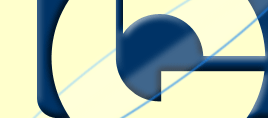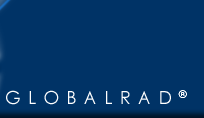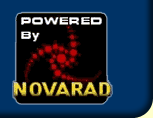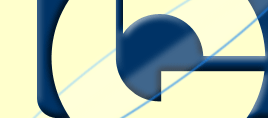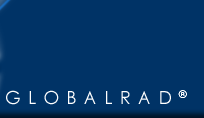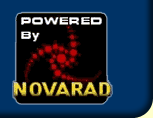Help
Table of Contents
The form allows one to limit the patients returned to a subset based on the criteria entered.
The text fields (Firstname, Lastname, Patient ID, Accession #) allow for typing desired criteria. One can use * as a wildcard character. (such as [jon*] to get all the lastnames that begin with jon)
The date fields (Birthdate, Study Begindate, Study Enddate) will accept a variety of date formats as long as they are in the order [Month][Day][Year].
Month can be 1, 01, Jan, January, etc.
Day can be in the format 1, or 01.
Year can be in the format 2000, 00, 99, 1999, etc.
The drop down menus (Physician, Radiologist, Department, Hospital, Anatomical Area) have all the distinct possible values from the database. A single value can be selected to limit the search. The drop down menu (Study Date) allows for limiting the search to patients with recent studies.
The checkboxes (CR, CT, MR, SC, US, Condensed, Reviewed), if checked, will limit the search to patients with a study that matches the selected types.
The "Query Database" button will perform the search. The "Reset" button will blank the form to remove all the limiting criteria.
The Patient List page displays all the patients that match the search criteria that was entered in the "Query Database" form.
Clicking on the column headers (ID, Last, FirstName, Gender, Age, Most Recent Study) will resort the patient list based on the selected column.
To see the studies for a patient in the list, click the cooresponding ID.
The Study List page displays all the studies for a single patient in the database. Clicking on the last column number (Images) will display that series of images.
There are some special links at the bottom of the page which change the web page to display images differently.
- Side-by-side view - cause two frames to be created. So that the user can select different series of images in each frame to see them simultaneously (side by side).
- Remove Side-by-side - removes the side-by-side view, back to the default view.
- Full-screen view - causes the page to be viewed "Full-screen" which allows for greater viewing area, but takes away the web browser menu, and buttons, etc.
- Close Full-screen view - closes the "Full-screen" window, back to the default view.
The Series Image Display page displays the images in a series. The whole page is a Java Applet, which allows a more powerful (and complex) way of displaying images compared to a standard web page. There are many controls and the page, and many actions with the keyboard and mouse that change the images that are displayed.
Concepts
- Page Format - For all but very small series, all the images cannot be displayed at once. A subset of the images are then displayed. The visible images are arranged in a grid according to the "page format" which specifies the number of visible rows and columns.
The subset of the images that are currently displayed can be shifted through the use of the applet buttons, or by double-clicking the left or right mouse buttons or by pressing the left or right arrow keys.
- Window/Level - An image usually has a very large range of intensities (more than can be displayed simultaneously on the screen). A subset of the intensities is displayed based on the "window" and "level" settings.
The "window" setting sets how large the range will be of the displayed pixels. A large "window" will cause a large range (many different tissues) in the image to be displayed simultaneously, but with less detail. A small "window" will cause a small range (single tissue) in the image to be displayed with higher detail.
The "level" setting sets the intensity level where the displayed range will begin. Raising and lowering the "level" causes different ranges (tissues) to receive the detail.
The window/level settings can be changes by using the "dragging" the right mouse button right/left or up/down, or by pressing the "Function Keys" on the keyboard..
Applet Buttons
-
Print - Causes the currently displayed images to be printed. For more detail see the section below on printing images.
- Help - Causes this help page to be displayed.
- Format - Allows changing the page format of the displayed images. This changes the number of rows, and columns of images that are displayed at the same time.
- Process - Allows manipulating the images in various ways. FlipH and FlipV will flip the images side-to-side or top-to-bottom. RotateL and RotateR will rotate the images. Invert will cause the images to be displayed negatively (black-to-white and white-to-black). The Histogram feature displays the distribution of the pixel intensities.
- Save Preset - Will allow the current Window/Level setting to be associated with one of the "Function Keys" (F1 - F12). Pressing the corresponding Function Key afterward will reset the Window/Level setting to the "remembered" state.
- Prev Image / Next Image - Will shift the displayed images backward or forward in the series by one.
- Prev Page / Next Page - Will shift the displayed images backward or forward in the series by a page.
- Prev Series / Next Series - Will replace the current series of images with the previous or next series of images from the same study. (if there is no previous/next series, than the Study List is displayed)
- Close - Will close the Series Image Display and return to the Study List.
Keyboard Controls
- Function Keys - The functions keys (F1 - F12) change the current Window/Level setting for the displayed images. Each function key has a different associated setting. These settings can be changed by using the "Save Preset" applet button.
- Arrow Keys - The arrow keys change the currently visible set of images. Left shifts to the "Previous Page". Right shifts to the "Next Page". Up changes to the "Previous Series" of images. Down changes to the "Next Series" of images.
Mouse Controls
- Left Button Double-Click - Causes the Previous Page of images in the series to be displayed.
- Right Button Double-Click - Causes the Next Page of images in the series to be displayed.
- Left Button Drag (up/down) - Causes the selected image to scroll in place to adjacent images in the series. When the button is released, the page of images shifts to the corresponding place in the series.
- Right Button Drag - Changes the Window/Level used to display the images. Up/down dragging shifts the level up and down. Left/right dragging decreases or increases the window.
- Right and Left Buttons Drag - Simultaneously dragging using the right and left mouse buttons changes the magnification of the images (up for larger, down for smaller).
- Middle Button Drag - Moves the center of the displayed images in the direction of mouse drag. This allows for viewing different areas of the image when the image is highly magnified.
The "Print..." button is used to print the currently visible set of images. Before pressing the "Print..." button, prepare the page of images by:
- Choose a good page format for printing. The paper will probably have a different aspect than the web browser window.
- Shift the currently visible set of images to include the desired images to print.
- Window and Level the images to the desired range. (The pixels will be automatically "Inverted" when printing for black-on-white appearence).
When the "Print..." button is clicked, the standard system Print Dialog is displayed for the user to select the printer, number of copies, page orientation, etc.
If the standard system Print Dialog isn't displayed, than you will not be able to print. This is usually caused by a Java Security Violation. Make sure that your web browser "trusts" this web applet. [This is hard to do by hand right now, In future versions this will be done automatically for you].